Most Important Android Security Settings

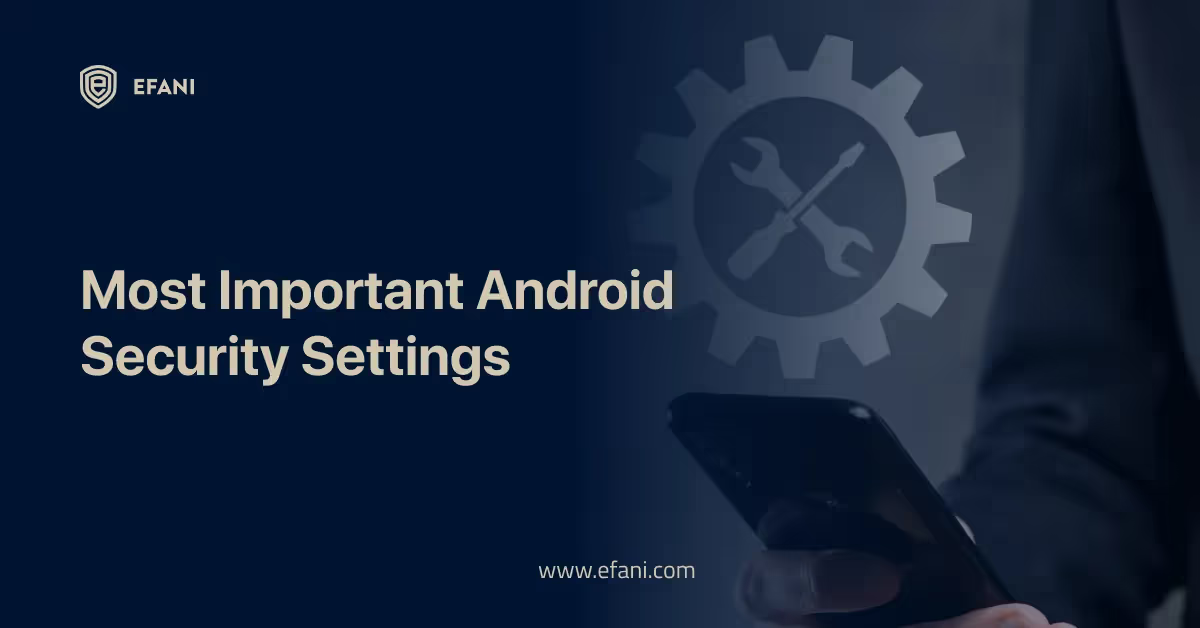
Introduction
Personal information and technology security are more crucial than ever in the modern digital world. Given the abundance of sensitive information on smartphones and tablets, it is imperative to take preemptive measures to secure oneself from cyberattacks and data breaches. Fortunately, Android smartphones have several security measures that can help protect your private data and stop unauthorized access. I'll discuss the key Android security options in this post so you can learn how they can help keep your device and data safe. I'll review everything you need to know to keep your Android smartphone secure and shielded from potential dangers, from setting up a secure lock screen and turning on two-factor authentication to using VPNs and antivirus software.
Is your cellphone vulnerable to SIM Swap? Get a FREE scan now!
Please ensure your number is in the correct format.
Valid for US numbers only!
Introduction to Android Security
It is crucial to protect the security of our devices and data in the digital world, where smartphones have essentially taken over our lives. Not an exception is Android, one of the most popular operating systems worldwide. Android smartphones are vulnerable to several security risks because of their large user base and open-source design.
Despite this, you should still use an Android device to profit from its features. You may fortify your smartphone and safeguard critical information from unauthorized access by being aware of and utilizing the fundamental Android security settings.
You may learn about the crucial Android security settings in this post, which every user should know. Everything will be covered, including how to set up screen locks and look into program permissions. By taking the actions outlined below, you may significantly lower your chance of being a victim of malware, data breaches, and other security breaches.
So, whether you are a computer-aware person or a casual Android user, this blog article will give you the information and resources needed to improve the security of your smartphone. Take charge of your online safety by exploring the world of Android security.
8 Most Important Android Security Settings
Enable Device Encryption
Enabling device encryption is a crucial security feature for safeguarding your Android smartphone and all its sensitive data. Data on your device is scrambled via encryption, rendering it illegible to anyone without the proper encryption key.
- Go to the settings menu on your Android smartphone and search for the "Security" or "Lock Screen and Security" option to enable device encryption. You should be able to enable encryption in this area.
- Remember that setting encryption requires encrypting all of the data on your device, which might take some time. It is advised to have your device plugged into a power source and exercise patience while the encryption is done.
- If you turn on device encryption, your Android smartphone will ask you for a PIN, password, or unlock pattern every time you turn it on or unlock the screen. It offers an additional layer of security, ensuring that even if someone gains access to your device without your consent, they won't be able to view your data.
- It's crucial to remember that activating device encryption might have a minor negative impact on your device's performance since it takes more processing resources to encrypt and decode data. But the slight inconvenience is well worth the increased security it offers.
You may relax knowing that your personal information, including contacts, messages, images, and documents, is protected against unauthorized access by turning on-device encryption. It's essential to safeguarding your Android smartphone and ensuring your data is secure and private.
Set Up a Strong Lock Screen
One of the most important things you can do to safeguard your Android smartphone and its sensitive information is to set up a robust lock screen. This straightforward yet efficient security solution is the initial defense against unauthorized access.
- Find the "Security" or "Lock Screen" option under "Settings" on your Android smartphone to get started. Depending on the capabilities of your device, you may then select from a range of lock screen choices, such as PIN, pattern, password, or even biometric options like fingerprint or face recognition.
- It's crucial to pick a lock screen approach that is distinct, sophisticated, and difficult to figure out. Avoid using popular PINs or easy-to-crack patterns since unscrupulous people can quickly break them. Choose a combination that is at least six to eight characters long and contains a mixture of letters, numbers, and special characters.
- You could also consider activating the option to show a message or contact details on the lock screen. This feature can help if you misplace or lose your smartphone by allowing someone to contact you and return it safely.
- Remember to update often and alter your lock screen credentials to ensure the highest level of security. The danger of unauthorized access to your device and personal data grows if you share your lock screen information with anybody.
You may protect your Android smartphone from possible dangers and ensure the privacy and security of your important information by configuring a robust lock screen.
Manage App Permissions
A critical step in securing the security of your Android smartphone and safeguarding your sensitive data is managing app permissions. A new app you install could request several permissions to access different functions or data on your device. Giving unneeded rights might put your sensitive data in danger because not all apps need unrestricted access.
- To handle app permissions properly on your Android phone, go to the Settings menu and search for the "Apps" or "Applications" section. A list of all the installed apps on your smartphone can be seen here. To examine an app's information and permissions, tap on any app.
- Carefully examine each app's permissions and decide whether allowing access to particular features or data is required to operate effectively. For instance, you might be concerned about privacy if a photo-editing program asks for access to your call histories or contacts.
- In an app's settings, select the "Permissions" or "App permissions" option to modify the app's permissions. A list of permissions categories will be displayed, including those for the camera, microphone, location, and contacts. To allow or deny access, turn the switches next to each permission as desired.
- It's crucial to remember that if you restrict particular rights, some apps cannot work correctly. However, it is advised to take caution and think about whether it's worth the possible danger if an app requests permissions that appear unrelated to its primary operation.
A proactive way to protect your device and personal information is to examine and manage app permissions routinely. Allowing only the necessary permissions could lower the danger of unauthorized access or data breaches, making your Android experience safer.
Enable Two-factor Authentication
Enabling two-factor authentication (2FA) is one of the best methods to improve the security of your Android smartphone and protect your essential data. This additional layer of security makes it far more difficult for unauthorized people to access your accounts by requiring a second step during the login process.
- When you enable 2FA, you must present two pieces of identification documentation to prove your identity. It often consists of something you have and know, such as a security key, your fingerprint, or a code issued by an authentication program. Even if someone gets your password, they can only access your accounts with the second form of authentication as required.
- You may start by entering your device settings to enable 2FA on your Android handset. In the "Security" or "Privacy" area, you'll frequently see a choice for "Two-Factor Authentication" or "Two-Step Verification." You will be led through the setup procedure if you tap on it.
- When activated, when you try to log in to your accounts, you'll get a unique code or prompt on a trusted device. This code cannot be used again since it is time-sensitive and will expire soon. You may feel secure knowing that even if someone obtains your password, they won't be able to access your accounts without physical access to a reliable device or express consent.
- While two-factor authentication dramatically improves the security of your device, it's crucial to use reliable and trustworthy authentication methods. It would help if you considered using different, secure passwords for each account to protect your data better.
You may add a crucial layer of protection to stop unauthorized access and guarantee the security of your sensitive data by setting two-factor authentication on your Android smartphone. Please spend some time configuring it on your device, then take pleasure in the security of knowing that your data and device are well-protected.
Use a Reputable Antivirus App
Using a reliable antivirus application is a critical first step in securing your Android smartphone and the priceless data kept inside. An extra layer of protection is crucial due to the rise in cyber attacks targeting mobile devices.
- An antivirus app serves as a defense against spyware, malware, and other malicious programs that may jeopardize the security of your device. To keep your device safe and secure, it examines your apps, data, and even websites for any indications of questionable or hazardous actions.
- Using a reputed antivirus application is crucial to guarantee that you receive trustworthy security. Choose well-known and reputable cybersecurity companies like Avast, Norton, or Bitdefender. Numerous security features, like real-time scanning, virus detection, and even anti-theft capabilities, are frequently included in this application.
- Once you've set up an antivirus application, keep it routinely updated. The strategies used by cybercriminals are constantly changing, and patches for addressing new threats are routinely included in antivirus software upgrades. By remaining current, you can shield your device against the most recent security flaws.
Remember that your Android smartphone contains many personal information, such as emails, contacts, images, and financial information. You may rest easy knowing you are taking proactive measures to guard your device and sensitive information against potential security concerns by utilizing a reliable antivirus application.
Keep Your Software Updated
A critical step in guaranteeing the security of your Android smartphone and the safety of your priceless data is to keep your software updated. Manufacturers and developers distribute software upgrades, often known as firmware updates or system updates, to correct bugs, solve security flaws, and enhance overall performance.
- By frequently upgrading your Android smartphone, you may benefit from the most recent security updates and keep ahead of any dangers. Patches that fix known vulnerabilities are frequently included in these updates, shielding your device against malware, hackers, and other online dangers.
- Go to the settings menu and search for the "System Updates" or "Software Update" option to ensure your device is always up to date. Depending on your device, you could find it under the "Software information" or "About phone" sections. When you find it, touch on the choice and adhere to the instructions to check for updates.
- Enabling automatic updates wherever feasible is crucial since it guarantees that your device will automatically acquire the most recent security upgrades. If automatic updates are not feasible or wished, develop the habit of regularly checking for updates.
- It's essential to remember that software upgrades increase security, bring new features, and enhance user experience. By keeping your smartphone updated, you may benefit from the newest features offered by the Android operating system and experience a flawless and secure user interface.
Remember that cyber dangers are constantly changing, and your device may be exposed if it's outdated software. Priorities software upgrades and make use of the improved security features they offer to be proactive in protecting your Android smartphone.
Be Cautious of App Downloads and External Sources
App downloads and external sources are among the most important things to watch regarding Android security. The Google Play Store is the safest and most reliable place to get Android apps, but it's not the only one.
- Downloading apps from unreliable websites or third-party sources might endanger your device and data. These sources might be more prone to harmful applications or viruses since they may not be subject to the same degree of review and security precautions as the Play Store.
- To protect your device and data, you should use extreme caution when downloading programs from sources other than the Google Play Store. When possible, only download apps from respected marketplaces and reliable sources. To ensure an application is legitimate, research the developer and check customer reviews before installing it.
- On your Android smartphone, enable the "Unknown sources" setting as well. You can use this choice to get apps from sources other than the Play Store. To be safe, only activate this function when essential. Once you've installed the desired application, don't forget to turn it off to reduce any security threats.
You can dramatically lower the likelihood of installing harmful software onto your smartphone by being cautious while downloading apps and content from other sources. Making your Android device's security settings a top priority can help protect your data and secure your online space.
Enable Remote Device Tracking and Wiping
In the current digital era, where smartphones have evolved into extensions of ourselves, giving our Android devices security priority is essential. Enabling remote device monitoring and wiping is a crucial security setting that should be considered.
- Everyone knows how terrible it can be to lose or, worse still, have one's smartphone taken. Thanks to remote device tracking, you may feel secure knowing you can find your gadget if it goes missing. With Google Find My Device, an Android device's built-in capability, you may use GPS to track your phone's position. This function may come in handy if you unintentionally leave your smartphone behind or if it has been stolen.
- Enabling remote wiping can also protect you from any data breaches and unauthorized access to your data. Remote wiping lets you remotely remove your device's data if lost or stolen. It indicates that no sensitive data saved on your Android smartphone will be accessible even if someone gets past your lock screen.
- Go to your device's settings and seek security or find my device options to enable these features. Ensure to activate the remote tracking and wiping features and enable the required permissions. Testing these features to ensure they function as intended is also a good idea.
You can secure your Android smartphone and save essential data by turning on remote device tracking and cleaning. Prioritizing security settings like these can significantly help preserve the safety and privacy of your digital life in a world that is becoming more linked.
Also Read: Why My Android Phone Keep Shutting Off?
Conclusion and Final Tips for Android Security
In summary, implementing the critical Android security settings covered in this post is essential for protecting your device and data. Using these suggestions, you may considerably lower your chance of falling prey to online attacks and guarantee your privacy is protected.
- First and foremost, adding a layer of security against unauthorized access is achieved by employing a reliable screen lock technique like a PIN, password, or biometric verification. To increase the security of your device, remember to choose a distinctive and challenging passcode.
- Maintaining your Android operating system and apps up to date is also crucial. Regular software upgrades frequently include critical security patches that correct vulnerabilities and defend against new threats. Make it a habit to often check for updates, or convenience, allow automated updates.
- Carefully selecting which apps to allow access to is another essential component of Android security. Only give applications access to your location, contacts, or camera if required. Apps that require too many permissions should be avoided since they may compromise privacy.
- In addition, think about downloading a suitable antivirus or security program from a dependable source. These applications can offer real-time scanning, virus detection, and other security capabilities to protect your device and data from potential dangers.
- Finally, phishing efforts should be avoided, and safe surfing practices may significantly improve Android security. Avoid downloading files from dubious sources, clicking on strange links, or providing vital information on unsafe websites.
You can enjoy a worry-free Android experience while preserving your privacy and personal information by installing these crucial Android security settings and taking preventative measures to preserve your device and data. Keep an eye out, and be safe!
I hope our blog post on crucial Android security settings was helpful to you in securing your device and data. The security of our devices and the personal information they store is crucial in the present digital world. You may drastically decrease the chance of unauthorized access, virus assaults, and data breaches by implementing the suggested settings and safety measures. Remember that proactive security measures for your Android smartphone protect your personal information and provide you peace of mind. Enjoy the worry-free use of your Android handset while being secure!
SIM Swap Protection
Get our SAFE plan for guaranteed SIM swap protection.







