How to Set Up a Built-in VPN on Your Android


You'll need a VPN if you want to download an app that isn't available in your country, connect to a company network on the go, or simply keep safe on public Wi-Fi. Here's how to use your Android phone [built-in option] to connect to a VPN.
As we all know, we have one of the easiest methods to connect to a standalone VPN application, but we have learned why we shouldn't trust this option. Contrary to this, there is an option to install a third-party app - OpenVPN Networks.
OpenVPN Networks
Android doesn't have built-in support for OpenVPN servers. Install a third-party app using an OpenVPN network compatible with Android 4.0 and higher and does not require rooting. You'll need to root your device to connect to an OpenVPN network if you're using an older version of Android. Figure 1 shows a typical interface of this application.
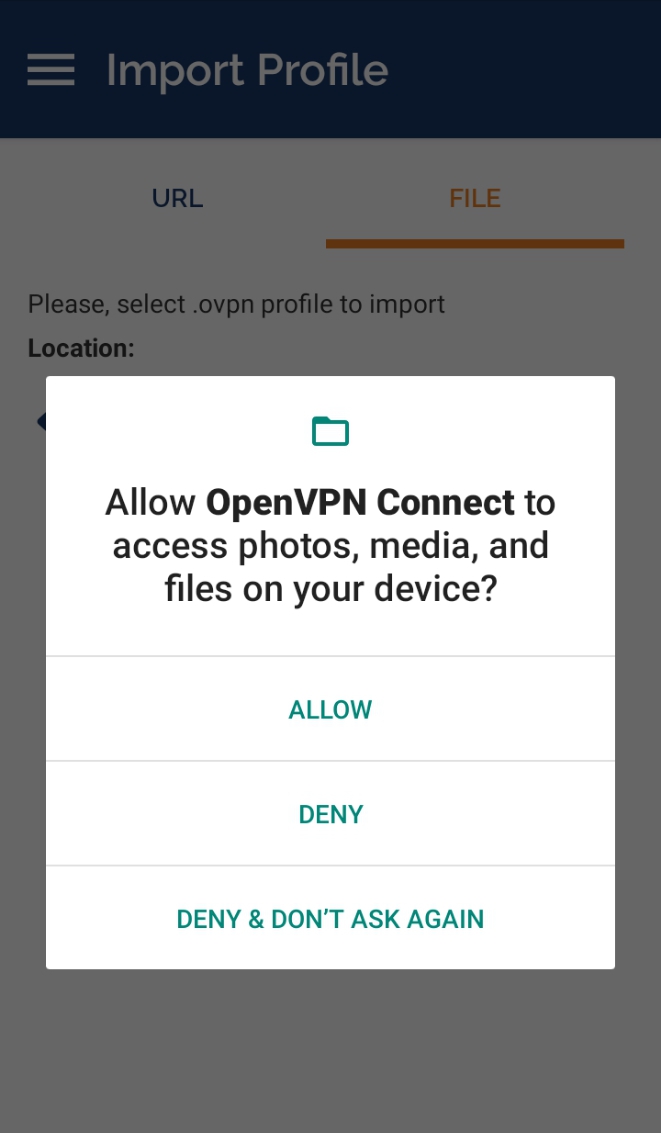
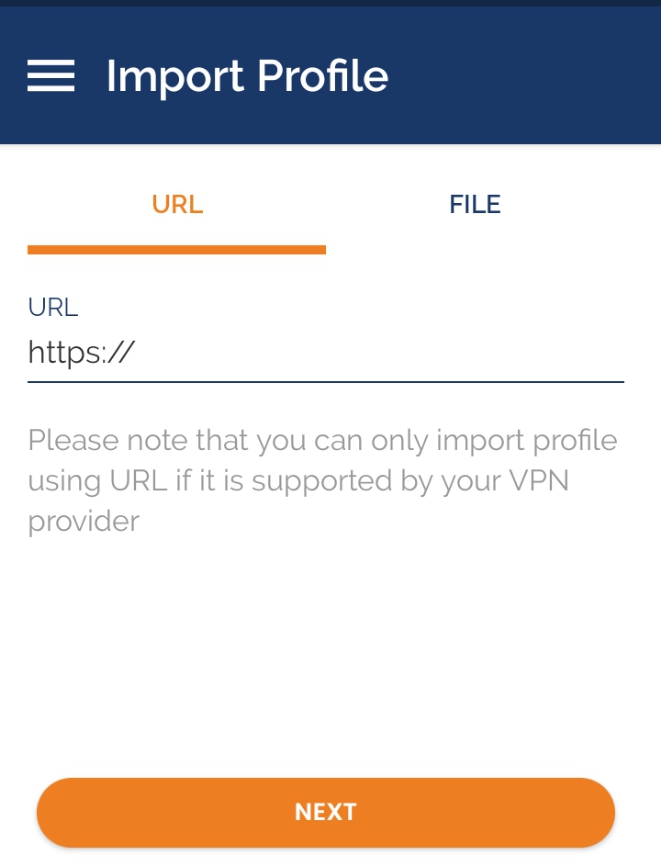
Disclaimer - please NOTE that we do NOT endorse any third-party applications. This is for educational purposes and Efani will not be liable by any means.
The built-in VPN on Android
PPTP and L2TP VPNs are supported natively in Android. You can use these VPNs without installing any third-party software, but neither option is ideal. PPTP is often viewed as obsolete and insecure, while L2TP has its own set of security vulnerabilities (notably its use of pre-shared keys, which many VPN providers publish publicly). Instead, it would be optional to utilize OpenVPN or a separate/standalone application if you have the better option (at your discretion). Here's how to utilize PPTP and P2TP if you have to.
Step 1: Go to settings and click on “more connections”. This option may vary from android to android.
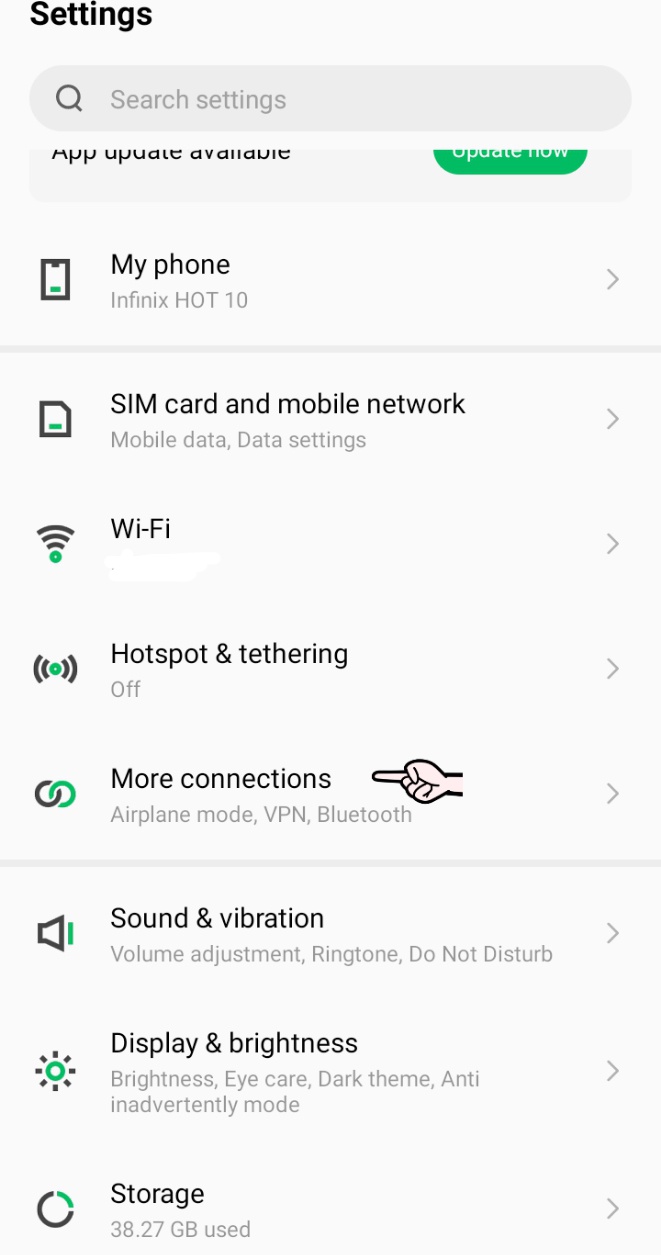
Step 2: Click on the VPN option.

Step 3: Tap the Add [+] button and enter the VPN's information. Select the sort of VPN server you're connecting to, and enter the VPN server's address into the Name area to assist you to remember which VPN is which (either an address like vpn.xyz.com or a numerical IP address).

Step 4: Once you've set up the VPN, tap it to connect. Multiple VPN servers can be established, and you can move between them from the VPN page. When you connect, you'll need the username and password that your VPN demands. You can, however, save these account details for future use.
FYI, a constant "VPN enabled" message will appear in your notifications drawer while connected to a VPN. Tap the notification and then Disconnect to disconnect.
Bonus - Always-on VPN
Google introduced the ability to enable always-on VPN mode in Android 4.2. When you enable this option, Android will only allow data to be transferred through the VPN. If you're utilizing public Wi-Fi and want to make sure your VPN is constantly on, this is a good option.
Toggle the “Always-on VPN” slider after tapping the cog symbol next to the VPN name to enable it.
VPNs aren't necessary for all; in fact, the majority of users will be dandy However, if the need for one comes, it's useful to know how to use one and which ones can be trusted. As always, value your privacy.
Want Guaranteed Protection Against SIM Swap? Reach Out to Us.
SIM Swap Protection
Get our SAFE plan for guaranteed SIM swap protection.
SIM Swap Protection
Get our SAFE plan for guaranteed SIM swap protection.







