Step-by-Step Guide: How to Install eSIM on Your Samsung Galaxy Device

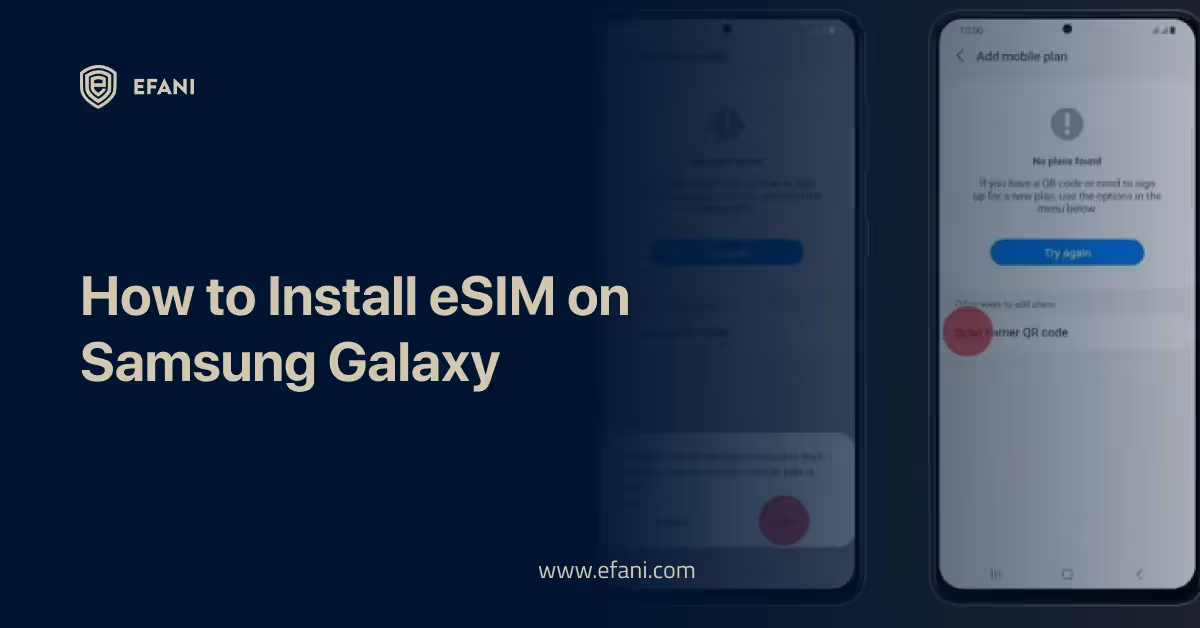
Introduction
The most recent development in mobile connectivity is the use of eSIMs. They make handling your professional and personal contacts more straightforward because they let you have several phone numbers on a single device. Samsung Galaxy phones now accept eSIMs, so you may use your phone without inserting an actual SIM card. It allows you greater freedom in managing your phone numbers and spares you the inconvenience of carrying an extra card. In this step-by-step manual, I'll walk you through setting up an eSIM on your Samsung Galaxy phone. Whether you're an experienced technology user or a novice, our guide will make the procedure simple and uncomplicated for you. Prepare to profit fully from eSIM on your Samsung Galaxy!
Is your cellphone vulnerable to SIM Swap? Get a FREE scan now!
Please ensure your number is in the correct format.
Valid for US numbers only!
Introduction to eSIM Technology and Its Benefits
The advent of eSIM technology is one of the most recent developments in mobile technology. The necessity to install and swap out real SIM cards every time you change handsets or carriers is a thing of the past. Everything is digital and hassle-free with eSIM.
What precisely is an eSIM, then? Its term, embedded SIM, refers to a SIM card that is physically integrated into your smartphone. Your phone or tablet contains a virtual SIM card instead of an actual card that may be activated and loaded with the required carrier data. It eliminates the need for physical shifting and allows you to move between carriers without worrying about losing or injuring your SIM card.
Numerous advantages of eSIM technology include:
- First and foremost, it provides consumers with a smooth and practical experience. The days of removing pins and wrestling with small SIM card trays are long gone. It only takes a few clicks on your device to activate a new carrier or plan when using an eSIM. It benefits regular travelers who transfer between local carriers in several nations.
- Secondly, eSIM offers greater adaptability and options when choosing a carrier. You are no longer bound to a particular network or agreement. Depending on their plans, coverage, and costs, you may quickly evaluate and switch between several carriers using eSIM. It offers many options and lets you customize your mobile experience to meet your unique demands.
- In addition, even on smartphones with just one physical SIM slot, dual SIM capability is possible thanks to eSIM technology. As a result, you can separate your personal and professional contacts or utilize two active phone numbers on one device. This further convenience removes the need to switch SIM cards or carry several devices frequently.
In this step-by-step manual, we'll lead you through installing eSIM on your Samsung Galaxy mobile. We will go through everything, including setting up several carriers, maintaining your SIM profiles, and activating your eSIM. With our simple instructions, you'll use eSIM quickly and this innovative technology. So, let's get started and utilize eSIM to your Samsung Galaxy device's maximum capacity!
Checking if Your Samsung Galaxy Device Supports eSIM
Confirming that your Samsung Galaxy handset genuinely supports this technology before installing an eSIM is essential. You'll save time and hassle by taking this action now.
Follow these easy methods to see if your Samsung Galaxy mobile supports eSIM:
- Open the Settings option on your tablet or phone. Swiping down from the top of the screen and pressing the gear symbol will bring up the Settings app.
- Scroll into the Settings app and choose "Connections" from the menu. To continue, tap on it.
- Find and choose "SIM card manager" under the Connections menu. This choice could change somewhat depending on the Android version and your device's type.
- The SIM card manager should display a list of available SIM cards or network connections. Search for any references to integrated SIM or eSIM. Congratulations if you come upon this choice! Your device is eSIM compatible.
- If there is no mention of eSIM in the SIM card management, your device cannot use this function. However, it's a good idea to confirm with the maker of your gadget or look up the user manual to be sure.
Remember that not all Samsung Galaxy smartphones enable eSIM because it is a relatively new technology. Before beginning the installation procedure, it is crucial to confirm this compatibility.
Activating and Setting Up eSIM on Your Samsung Galaxy Device
On your Samsung Galaxy handset, activating and configuring eSIM is a simple procedure requiring only a few easy steps. Without using physical SIM cards, you may take advantage of the ease of having several phone numbers on a single smartphone, thanks to eSIM technology.
Make sure your Samsung Galaxy handset can accept an eSIM before you do anything else. This capability is included in most recent models, including the Galaxy S21 and Galaxy Note20. Next, speak with your cell service provider to see if they can activate an eSIM for you and if they have an eSIM plan available.
To activate and set up eSIM on your Samsung Galaxy mobile after confirming compatibility and availability, follow these steps:
- Go to the device settings: Open the Settings app on your Samsung Galaxy mobile to access the settings. Locate or tap on the "Connections" or "Network & Internet" menu item.
- Access the SIM card settings: Locate the SIM card settings and select the "SIM card manager" or "SIM card & mobile data" option from the settings menu. With this, you can manage all your SIM cards, including eSIM.
- Add a new eSIM: An option to add a new eSIM should be included in the SIM card management. When you tap on it, a QR code issued by your mobile service provider will need to be scanned. Alternatively, you might have to manually input the activation number or other information that your provider has given.
- Complete the activation process: To finish the eSIM activation procedure, adhere to the guidelines given by your mobile service provider. It might entail confirming your payment information, choosing a plan, or proving your identification.
- Set your eSIM as the default: Return to the SIM card management settings after successfully activating your eSIM. Here, you may make calls, send messages, and use data automatically from your eSIM. By doing this, you can be sure your device will prioritize the eSIM over any traditional SIM cards you might have placed.
- Test your eSIM: Use your new eSIM to make a test call or send a message to check that everything is operating as it should. Congratulations if everything goes as planned! Your Samsung Galaxy device's eSIM has been successfully enabled and configured.
Please keep a copy of your eSIM's QR code or activation information if you need to reinstall or move it to another device.
By adhering to these easy instructions, You may use the advantages of eSIM technology on your Samsung Galaxy device, such as the adaptability of various phone numbers and hassle-free switching between mobile plans.
SIM Swap Protection
Get our SAFE plan for guaranteed SIM swap protection.
Step-by-step Instructions for Activating eSIM With Your Mobile Network Provider
One may easily activate eSIM on a Samsung Galaxy cellphone by following simple steps. You may quickly activate your eSIM with your mobile network provider by following these step-by-step procedures and using an electronic SIM card.
- Check compatibility: Ensure your Samsung Galaxy handset can use an eSIM before continuing. Typically, you may obtain this information on the manufacturer's website or in the device settings.
- Contact your mobile network provider: Inquire about the eSIM activation procedure from your mobile network operator. They will provide the relevant details and direct you through the activation procedures unique to their services.
- Obtain an eSIM QR code: You may get an eSIM QR code from your mobile network operator. The relevant device activation information is contained in this code. It's crucial to guarantee that you receive the QR code safely.
- Access eSIM settings: To access eSIM settings, click on the settings menu on your Samsung Galaxy mobile. Search for or tap on the "Connections" or "Network & Internet" area. Then, look for and choose the "eSIM" or "SIM card manager" option.
- Scan the QR code: An option to add a new eSIM may be found in the eSIM settings. To scan the QR code your mobile network operator supplied, tap on this option and adhere to the on-screen instructions. To guarantee a successful scan, check that the QR code is correctly positioned before the device's camera.
- Confirm activation: After scanning the QR code, your device will check the activation information and start the eSIM activation procedure. Be patient while your gadget finishes the activation; it can take a while.
- Set as primary SIM (optional): If your device already has a physical SIM card attached, you can configure the eSIM as the primary SIM for calls and data. It may be accomplished under the SIM card manager settings by designating the eSIM as the preferred SIM for specific tasks.
- Test and enjoy: After the eSIM activation, you may use it to make calls or browse the internet to see how it works. Enjoy the ease and adaptability of your eSIM by ensuring your smartphone is linked to a reliable cellular network.
Following these detailed instructions, you may quickly activate your eSIM on your Samsung Galaxy mobile. With this simple procedure, embrace the future of mobile connection and use a digital SIM card.
Monthly
Yearly
Conclusion and Final Thoughts on the Convenience of Using eSIM
In conclusion, utilizing an eSIM with Samsung Galaxy smartphones is convenient and valuable, changing the game for mobile communication. eSIM offers a smooth and effective method to stay connected because of its simple installation procedure, adaptability, better security, and support for many profiles. With eSIM on your Samsung Galaxy handset, you can wave goodbye to the inconvenience of physical SIM cards and welcome the future of mobile communication.
I sincerely hope our detailed instructions for installing eSIM on Samsung Galaxy handsets were clear and helpful. Given its widely used, it's critical to understand how to set up eSIM technology and maximize its advantages. You can easily activate your eSIM and take advantage of the ease of having several phone numbers or data plans on your Samsung Galaxy mobile by following my step-by-step instructions. With this information at your disposal, you can confidently embrace the future of mobile connection.






