How to Find Malware on Your Phone & How to Remove It

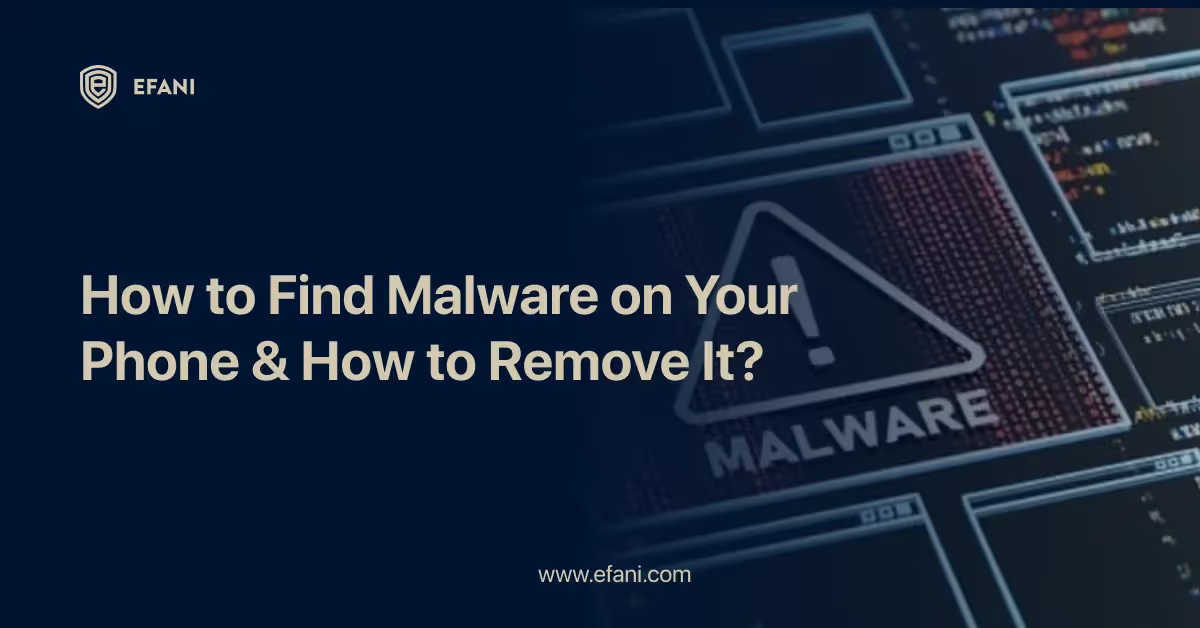
Introduction
Our smartphones have evolved into our constant companions in today's digital world. We use them to do business, communicate with loved ones, and make purchases. Unfortunately, with all this activity, viruses and cybercriminals have started targeting our phones. Malware has the potential to damage both your phone and your data. It might even make your smartphone unusable by slowing it down, stealing your data, or both. Understanding how to identify and eliminate malware from your phone is crucial. In this comprehensive guide, I'll walk you through eradicating spyware from your phone. This article will help you keep your phone safe and secure by teaching you how to spot malware and use antivirus software to get rid of it.
Is your cellphone vulnerable to SIM Swap? Get a FREE scan now!
Please ensure your number is in the correct format.
Valid for US numbers only!
Introduction: The Importance of Detecting and Removing Malware From Your Phone
Our phones have become essential to our lives in the current digital era. We use them for online banking, shopping, communication, and storing private and sensitive data. With so much priceless information stored on our smartphones, it is essential to prioritize phone security and safeguard them against harmful software, sometimes known as malware.
Our privacy and the security of our data are seriously threatened by malware. It can enter our phones by several means, including malicious links sent to us via text messages or emails, infected apps, dubious websites, and even websites. Malware may track our movements, steal our personal information, and even take over our devices without our awareness once installed.
Finding and eliminating malware from your phone is crucial for maintaining your device's best functioning and protecting your personal information. Malicious software can waste your phone's battery life, slow down your phone, and frequently cause crashes or freezes. By swiftly locating and eliminating malware, you can ensure your phone runs without a hitch and protect yourself from potential harm.
This step-by-step manual will lead you through finding and removing malware from your phone. To locate and eliminate any harmful software that might have infected your system, we'll give you helpful insights, doable advice, and suggested tools. You can regain control of your phone's security by following these instructions and using your phone without worrying.
Keep in mind that prevention is always preferable to treatment. The danger of malware infestations can be significantly decreased by regularly updating the operating system on your device, exercising caution while downloading apps or visiting websites, and putting robust security measures in place. Take your time if you think your phone has already been compromised. You may take prompt action to identify and eliminate any malware with the correct equipment and knowledge, protecting the security and integrity of your data.
Malware Warning Signs on Your Phone
Awareness of the warning signals that malware may be on your phone is critical. Malware may covertly penetrate your device and cause several problems, jeopardizing your security and privacy. The following are some warning indicators to look out for:
- Unusual Battery Drain: Malware may be present if you observe that your phone's battery is depleting more quickly than usual. Malicious software frequently operates in the background, draining the battery.
- Slow Performance: Has your phone suddenly become unresponsive and sluggish? Malware may substantially affect your device's speed, making apps take longer to launch, crash more frequently, or cause the system to run more slowly.
- Excessive Data Usage: By launching harmful apps or sending spam messages, malware can use much of your mobile data in the background. If your data consumption suddenly increases for no apparent reason, it might cause concern.
- Strange Pop-ups and Ads: Redirects to unknown websites, invasive advertisements, or persistent pop-ups are all telltale signs of malware infestation. These intrusive adverts could still display even when you aren't using a specific app or visiting the web.
- Unexpected App Behavior: If an app starts acting unexpectedly, such as by regularly crashing or producing odd error messages, it's essential to look into it more. App features can be hampered by malware, leading to malfunction.
- Higher Phone Bill: Some malware strains are designed to place or transmit premium-rate calls or texts, which results in unexpectedly high phone expenses. Keep a watchful eye on your bill for any strange expenditures.
- Unfamiliar Apps or Icons: Malware might secretly install harmful Apps on your device. Investigate the origin of any unusual applications or icons on your home screen or app drawer.
It's crucial to pay attention to any of these symptoms if you see them. Your personal information may be safeguarded, and the proper operation of your phone can be ensured by taking fast action to find and remove malware.
Steps to Detect and Remove Malware
Step 1: Backup Your Important Data
Prioritize the safety of your essential data before finding and eradicating malware from your phone. Personal information, including contacts, images, videos, and papers, is frequently compromised by malware. It is strongly advised to back up your phone so you don't lose critical data when removing viruses.
- Data backups act as insurance, enabling you to restore your data if something goes wrong when removing malware. Depending on your phone's mobile operating system, there are several ways to backup your data.
- iCloud is the most practical backup option for iOS users. To activate the toggles for the data you wish to back up, including images, contacts, and app data, just go to Settings on your smartphone, press on your name, choose iCloud, and then finish. By pressing "Backup Now," you may also opt to do a manual backup or, for more convenience, set up automatic backups.
- Android users may back up their data in a variety of ways. Utilizing Google's built-in backup service is a common technique. Navigate to Settings, System, and Backup on your Android smartphone. You may enable the backup of several data types here, including contacts, call history, call logs, and app data. To provide an additional layer of security, you may also generate backups using third-party apps and external storage devices.
Whatever approach you decide, carefully carry out a comprehensive backup before moving further with malware detection and removal. This step will provide you peace of mind and ensure the security of your important data during the entire procedure. Remember that backing up your data is the first crucial step in securing your phone from malware attacks and that prevention is always preferable to treatment.
Step 2: Update Your Phone's Operating System
A critical step in locating and eliminating malware is updating the operating system on your phone. Software upgrades add new features and fix security holes that malware could exploit.
Operating system upgrades for mobile devices are often made available by the device's maker or network operator. Patches for known security flaws are frequently included in these updates, keeping your phone's defenses current.
Follow these easy steps to upgrade the operating system on your phone:
- Check for updates: To check for updates, navigate to your phone's settings menu and select "Software Update" or "System Update." To see whether there are any updates available, tap on it.
- Download and install updates: Your phone will ask you to download and install an update if one is available. Before starting the update, ensure your Wi-Fi connection and battery are strong. The length of the update will determine how long this procedure takes.
- Restart your phone: Your phone will often need to be restarted once the update has been installed to finish the process. To restart your device, adhere to the on-screen directions.
You can safeguard your phone from malware threats and ensure it functions appropriately by upgrading its operating system. Remember to turn on automatic updates to keep your phone secure without manual intervention, if possible.
We will examine further measures to boost your phone's security and guard it against malware assaults in the following section. Remain tuned!
Step 3: Install an Antivirus App
Installing an antivirus app on your phone is a critical step in guaranteeing the security of your device when it comes to safeguarding it from viruses. A trustworthy antivirus app may add an extra layer of protection against the increasing number of dangerous threats that target cell phones.
- The Google and Apple App Store provide various antivirus applications. It's crucial to pick a reliable application with excellent reviews and thorough malware detection and removal capabilities. Real-time scanning, automated updates, and a user-friendly interface are desirable qualities.
- Whichever antivirus program best suits your needs should be downloaded and installed on your phone. The installation procedure is often simple and takes only a few minutes. Open the app and start the initial setup when the installation is finished.
- Most antivirus applications will ask you to do a complete system scan to find any viruses that may already be on your phone. This scan extensively checks your device's files, applications, and system settings for indications of harmful activity. The length of the scanning procedure may vary depending on the capacity of your phone's storage and the number of loaded apps.
- The antivirus application will discover any possible dangers during the scan and classify them according to their seriousness. It will then offer choices for eradicating or placing the discovered malware in a quarantine. Reviewing the scan findings thoroughly and doing the app-recommended steps is crucial.
- In addition to performing routine scans, antivirus applications provide real-time security by actively watching your device for suspicious activities. They can stop harmful files or links before they can cause any harm by intercepting and blocking them. It must be updated to ensure your antivirus application can accurately identify and eliminate the most recent malware threats.
- Remember that cautious app installation and safe surfing habits should be used in addition to an antivirus application. Although antivirus applications are critical for protecting your phone, it's still important to use caution when downloading files or apps from unreliable sources.
Installing a practical antivirus application may improve your phone's security and lower the chance of malware infestations. Choose an app that satisfies your needs, keep it updated, and run regular scans to keep your phone safe from the ever-changing array of mobile dangers.
Step 4: Scan Your Phone for Malware
It's time to take action and scan your device now that you have done the required safeguards and know your phone's potential malware warning flags. This step is essential for finding harmful software that could have entered your phone's operating system.
- You must download and set up a reliable antivirus or anti-malware application from a dependable source to get started. Make careful to pick an app store alternative with a strong reputation for identifying and removing malware among the many possibilities.
- Once the antivirus application has been installed, launch it and start a complete system scan. This thorough scan will check each file, app, and folder on your phone in-depth, looking for any signs of infection. The amount of your device's storage and the quantity of data it contains may affect how long the scan takes.
- Refusing other applications or carrying out any actions that can interfere with the scan while running is crucial. Let the antivirus software do its magic as it thoroughly scans the contents of your phone for any potential risks.
- The antivirus application will thoroughly summarize its results after the scan is finished. The software will often ask you to take the necessary action, such as deleting or quarantining the infected files or apps if any malware is found.
- In certain situations, the antivirus application could also include extra capabilities to assist in stopping future malware assaults, such as real-time protection or scheduled scans. To maintain your device's security, looking into these choices and adjusting your settings is essential.
- Keep in mind that you should regularly scan your phone for malware. It's a good idea to run scans frequently to watch for any potential new dangers. Maintaining your antivirus software with the most recent virus definitions is also crucial since it ensures your phone is ready to identify and eliminate the most recent infections.
You may take proactive steps to safeguard your data, maintain the integrity of your device, and guarantee a secure mobile experience by following this step-by-step tutorial and routinely scanning your phone for malware.
Step 5: Remove Suspicious or Malicious Apps
It's time to take action and uninstall any dubious or harmful apps from your phone now that you have located probable malware sources. Removing these applications from your smartphone is critical to protect your system's security because they may be the primary source of malware infestation.
Observe these methods to get rid of shady or harmful apps:
- Go to your phone's settings: Launch the settings app. Your device's settings may differ, but a gear or cog icon often indicates them.
- Navigate to the "Apps" or "Applications" section: Tap on any choice that has the word "Apps" or "Applications" in the title. It will list all the currently installed applications on your phone.
- Identify the suspicious or malicious apps: Look for any applications that seem odd, have dubious names, or have negative ratings as you scroll through the list of apps. Pay careful to applications with too many permissions or ones you didn't install.
- Select the app you want to remove: To access the app's settings, tap the dubious app. Typical choices are "Force stop," "Uninstall," and "Disable."
- Uninstall or turn off the app: If possible, click the "Uninstall" option to delete an app from your phone. It is a system application and cannot be removed if the uninstall button is greyed out. You can deactivate the application in certain circumstances to stop it from functioning.
- Repeat the process for other suspicious apps: Look through the list of installed apps, then repeat steps 4 and 5 for any additional shady or dangerous apps you have found.
- Restart your phone: It's a good idea to restart your phone after removing or turning off any suspicious apps. It will make it more likely that any residual effects of the infection will be removed.
You can effectively eliminate malware and guard your device against further infections by deleting suspicious or harmful applications from your phone. To avoid such problems in the future, remember to use caution when downloading and installing applications.
Step 6: Clear Cache and Data of Infected Apps
It's critical to quickly remove all malware remnants from your phone after discovering its infected applications. Wiping the cache and data of the infected applications is one practical step in this procedure.
In addition to assisting in removing viruses, clearing the cache and data enhances your phone's overall efficiency. The operating system of your device may cause this phase to differ somewhat from step to step, but the overall procedure is the same.
Follow these methods to remove the cache and data on Android devices:
- Access the "Settings" option on your phone.
- Scroll down and tap on "Apps."
- Find and select the infected app(s) from the list.
- The app's details page has settings like "Storage" and "Storage Usage."
- Select "Clear cache" under "Storage" to remove any temporary files connected to the software.
- If the infection still exists, you may return to the app's website and select "Clear data" to eliminate all saved information, including login passwords and settings. Note that doing so will restore the application to its original settings.
- For every infected app on your smartphone, repeat these procedures.
The procedure could be slightly different for iOS devices:
- Access the "Settings" option on your phone.
- Scroll down and choose the exact infected application.
- Tap the app's name, then choose "Offload App" or "Delete App."
- After you confirm the action, your smartphone will no longer have the app.
- Download the application again from the Application Store to acquire a brand-new, unharmed version.
Remember to use caution while reinstalling software, ensuring you only get from reliable sources.
You considerably lessen the possibility of any residual malware harming your device by deleting the cache and data of infected applications. Remember that to stop further infestations, you should do a full malware scan after this one and take extra security precautions.
Step 7: Reset Your Phone to Factory Settings (if Necessary)
Even when you take all the required safeguards and carefully follow the instructions above, the infection may occasionally exist on your phone. If you find yourself in this circumstance, it could be essential to do the last action of factory resetting your phone.
- The data and settings on your phone are essentially erased when you reset it to factory settings, which puts it back in the state it was when you first acquired it. This procedure removes any potential virus or dangerous software that could have infiltrated your phone system.
- Backing up all of your crucial data, including contacts, photographs, videos, and documents, is essential before doing a factory reset. It can be done by utilizing cloud storage services or downloading the data to a PC.
- You can start the factory reset procedure after you've protected your data. Depending on the brand and model of your phone, the specific procedures to execute a factory reset may differ. Still, generally speaking, you may find this option under the Settings menu.
- It's important to know that a factory reset will remove all of your device's apps, settings, and customizations. Therefore, making a list of the applications you use and any particular settings or configurations you need to reapply after the reset is essential.
- Upon completion of the factory reset, your phone will be restored to its pre-failure state and be free of any viruses or other malicious software that might have caused issues. Restore your backed-up data and reinstall your critical software from reliable sources to finish the procedure.
When all other measures have failed, you should only reset your phone to its factory default settings. It is an effective way to eliminate persistent infection but also risks causing problems if sensitive data are lost. Therefore, before taking this action, use caution and make sure all alternative options have been explored.
SIM Swap Protection
Get our SAFE plan for guaranteed SIM swap protection.
Prevention Tips to Avoid Future Malware Infections
Regarding malware infestations on your phone, being proactive is crucial since prevention is always preferable to cure. Here are some excellent suggestions to aid you in preventing future malware attacks.
- Install a reliable antivirus app: Pick an antivirus application from a dependable source and ensure it is updated often to identify and eliminate potential dangers.
- Be cautious of app downloads: Only get them from legitimate app shops, such as Google Play or the Apple App Store. Before installing an app, verify its credibility by reviewing its reviews, ratings, and developer information.
- Update your operating system and apps: Regularly update the operating system and installed applications on your phone to ensure you get the most recent security updates and bug fixes. Developers frequently release updates to fix bugs that malware may take advantage of.
- Review app permissions: Pay close attention to the permissions that applications ask for when installed. Be wary if an app requests unauthorized access to your contacts, personal information, or device functionalities.
- Avoid clicking on suspicious links: Use caution while clicking on links, particularly in emails or texts from shady sources. To avoid phishing scams or harmful websites, double-check the sender's identity and carefully review URLs before clicking on them.
- Enable app verification: Set your phone's settings to restrict the installation of apps from unidentified sources. Its added security measure provides defense against potentially dangerous applications.
- Regularly backup your data: Create data backups of your critical files, including contacts, pictures, and papers. You can recover your data during a virus attack without losing important information.
- Educate yourself about phishing scams: Keep up with the most recent phishing schemes that target mobile devices. Be careful of shady emails, texts, or phone calls requesting personal or financial information.
- Use strong and unique passwords: Make sure your phone is secured with a biometric authentication mechanism or a robust and one-of-a-kind password. Avoid sharing your passwords across many devices or choosing passwords that are simple to guess.
- Be mindful of public Wi-Fi networks: Be careful while connecting to open Wi-Fi networks.
You may drastically lower the possibility of future malware outbreaks on your phone by heeding this preventative advice. To have a malware-free mobile experience, be watchful, maintain your phone's security features up to date, and prioritize your online safety.
Monthly
Yearly
Conclusion: The Peace of Mind in Having a Malware-free Phone
In conclusion, having a phone free of malware gives you great peace of mind. Your phone stores private information and sensitive data and is a communication and entertainment tool. Malware has the power to invade your privacy, steal your sensitive data, and even result in financial damage.
You may successfully identify and remove malware from your phone by following the step-by-step tutorial. The danger of malware infestations may be considerably decreased by taking preventative actions, including routinely upgrading your operating system and applications, using dependable antivirus software, and exercising caution while downloading and installing apps.
Keep in mind that prevention is always preferable to treatment. Maintaining safe browsing practices, avoiding dubious links and downloads, and being watchful of the permissions given to applications are essential. A further layer of security is provided by routinely checking your phone for viruses and maintaining a data backup.
By making the effort to secure your phone against malware, you can guarantee the security of your data as well as the efficiency and durability of your device. By putting these security measures in place, you may take advantage of all the features of your phone without being concerned about becoming the target of unwanted attacks.
You can confidently browse the internet, communicate with friends and family, conduct safe online transactions, and explore the digital world with a malware-free phone without worrying about online risks. So, follow the instructions in this article to perform the essential actions and enjoy the peace of mind that comes with a safe and malware-free phone.
I hope you found our comprehensive step-by-step guide on identifying and eradicating malware from your phone valuable and educational. It's essential to take precautionary measures in the modern digital world to protect our devices and personal data from harmful malware. You may arm yourself with the information and resources required to find and eliminate any malware hiding on your phone by following the instructions in this blog article. Remember that keeping your device secure requires prevention, so keeping your software updated frequently and being cautious when installing apps or clicking on dodgy links can also help. Be on the lookout for spyware and keep your phone free of it!







