How to Set Up Authy for Two-Factor Authorization (2FA)?

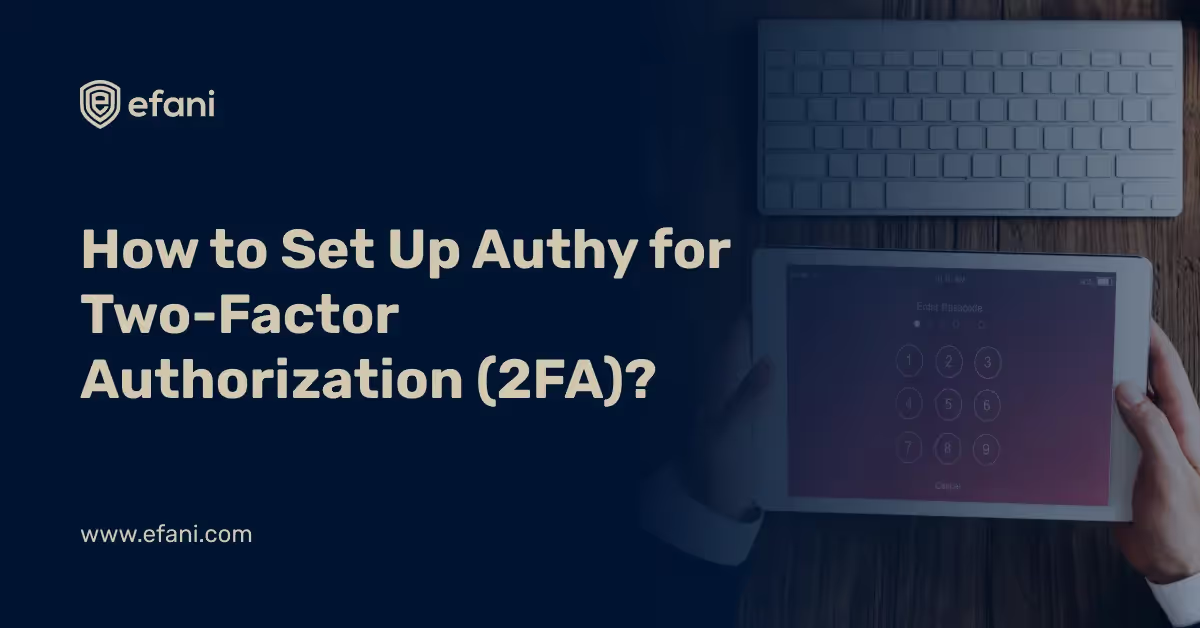
Introduction
Do strong passwords suffice? Think twice about it, as strong passwords don’t exist anymore – using 2FA is recommended). In simplest terms, it means to use an authenticating codes generator such as Authy. It is convenient, powerful, and compatible with all devices.
Authy is a popular mobile app developed by Twilio that generates time-based, one-time passcodes (TOTP) for two-factor authentication (2FA). Like Google Authenticator, Authy adds an extra layer of security to your online accounts by requiring both your regular password and a temporary 6-digit code generated by the app. This greatly reduces the risk of unauthorized access to your accounts, even if your password is compromised. Authy is also compatible with Google Authenticator, where you can scan the same code to Authy. Interestingly, some sites offer Authy-specific integrations as well.
In this blog, we will explore how to use Authy for two-factor authentication, how to set it up, its benefits, and more.
Is your cellphone vulnerable to SIM Swap? Get a FREE scan now!
Please ensure your number is in the correct format.
Valid for US numbers only!
How Does Authy Work?
Authy is simple and easy to use. You can download it from Google Play and Apple’s App Store. Once installed, you need to fill the gaps with your phone number and email address. Afterwards, you will receive a PIN on your number for confirmation. Congrats, Authy has been enabled on your device!
Simply visit the 2FA setup page on the account service of choice, and the QR code will be pulled up. Just click the add button (on the bottom of the Authy screen) and scan the QR code. The account will be needed to Authy. Open the Authy app and tap on the account you need a code for.
There’s a copy-paste option for your code on your device rather than typing. You can add a protection pin (or Touch ID for iOS) to prevent individuals from accessing your phone, especially when you have signed in. You can go to settings and then to my account to protect PIN from enabling it.
How to Set Up Authy
Setting up Authy for two-factor authentication is simple. Follow these steps to get started:
1. Install the App
On Android: Open the Google Play Store, search for Authy, and Start downloading.
On iPhone: Open the Apple App Store, search for Authy, and Start downloading
2. Enable 2FA on Your Account
Log in to the account you want to secure with 2FA (e.g., Google, Facebook, etc.).
Go to the security settings and find the Two-Factor Authentication (2FA) or Two-Step Verification option.
Choose the "Authy" or "TOTP" option, depending on the service.
3. Scan the QR Code
On the service's 2FA setup page, you’ll receive a QR code.
Open the Authy app, tap the + icon, and choose to scan the QR code. Once scanned, your account will be added to Authy for 2FA.
4. Verify the Code
The Authy app will display a 6-digit code. Enter this code on the website to confirm the 2FA setup.
How Secure is Authy?
Authy is highly secure and offers several features that make it an excellent tool for two-factor authentication. However, like all security tools, its effectiveness depends on how well it’s configured and managed. Here's a breakdown of its key security features and considerations:
1. Offline Functionality
Authy generates time-based one-time passwords (TOTP) completely offline, meaning no data is transmitted over the network while generating codes. This limits the exposure to network-based attacks, such as man-in-the-middle (MITM) attacks.
2. Time-Based Codes
Authy generates 6-digit codes based on a shared secret key, and these codes refresh every 30 seconds. This makes it harder for attackers to exploit any stolen codes.
3. Cloud Backup and Device Syncing
Unlike Google Authenticator, Authy offers encrypted cloud backups of your 2FA codes. This feature makes it easy to recover or sync your 2FA codes across multiple devices, though it introduces potential cloud-based risks if not used properly.
4. Multiple Device Support
Authy allows you to use your 2FA codes on multiple devices, making it more flexible if you use multiple phones or tablets. However, it’s essential to manage access carefully to avoid unauthorized device access.
5. PIN Protection
Authy provides a PIN or biometric lock to protect access to your 2FA codes within the app, adding an extra layer of security in case someone gains physical access to your phone.
6. TOTP Algorithm
Authy uses industry-standard algorithms like HMAC-based One-Time Password (HOTP) and Time-based One-Time Password (TOTP), both of which are considered highly secure.
SIM Swap Protection
Get our SAFE plan for guaranteed SIM swap protection.
Benefits of Using Authy
Here are some key benefits of using Authy:
1. Cloud Backup:
Authy’s encrypted cloud backup feature ensures you won’t lose your 2FA codes if you switch phones or lose your device.
2. Multi-device Support:
You can access your 2FA codes on multiple devices, such as your phone, tablet, or even a desktop browser extension.
3. Strong Security:
Authy’s PIN protection and biometric options make it highly secure against unauthorized access.
4. Offline Functionality:
Like other TOTP apps, Authy works entirely offline, making it resistant to network vulnerabilities like SIM-swapping attacks.
5. User-friendly:
Authy’s intuitive interface and automatic syncing across devices make it easy to use, even for those not technically inclined.
Monthly
Yearly
Best Practices for Maximizing Authy Security
1. Enable Strong Device Security
Use a strong PIN, password, or biometric lock to protect your phone. Ensure your device is encrypted for added security.
2. Use Cloud Backup Carefully
If you opt for Authy’s cloud backup feature, make sure your cloud account is secured with a strong password and 2FA itself.
3. Use Authy on a Separate Device
For highly sensitive accounts, consider using Authy on a secondary device that isn’t used for daily browsing or accessing the internet. This can add an extra layer of security.
4. Regularly Update Authy
Keep Authy updated to take advantage of the latest security enhancements and bug fixes.
5. Combine Authy with Other Security Tools
For stronger protection, use Authy alongside strong passwords, password managers, and hardware security keys like YubiKey for additional layers of security.
Authy FAQs
1. How to Use Authy
Once you’ve enrolled a service in Authy, you’ll need a one-time password (OTP) to log into that service. Open the Authy app, find the service name, and input the 6-digit code before it expires. Once verified, you can log in.
2. How to Install and Use Authy on Android
Download Authy from the Google Play Store. Tap Install and open the app. Now, tap the + button to add a new account and scan the service's QR code. Once added, use the codes displayed whenever you need to log in.
3. How to Install and Use Authy on iPhone
Download Authy from the Apple App Store and tap Get to install. Now, tap the + icon to add accounts via QR code or manually enter a setup key. Use the codes generated when prompted during login.
4. How to Sync Authy Across Devices
Authy supports cloud backups and multiple devices. To enable this feature, go to settings in the Authy app, and enable multi-device sync. Your codes will be encrypted and accessible across all linked devices.
5. How to Transfer Authy Codes to a New Phone
On your old phone, open Authy and ensure backups are enabled. Install Authy on your new phone, log in with your Authy account, and restore your encrypted backup to access all your 2FA codes.
6. How to Use Authy Without Cloud Backup
If you prefer not to use cloud backup, simply disable it in the app’s settings. In this case, your codes will only be stored locally on the device, but they won’t be recoverable if the device is lost.
7. How to Delete or Recover Authy Codes
Delete Codes: Open Authy, tap the service you want to delete, and remove it from the app.
Recover Codes: If you have backups enabled, you can easily recover your codes by reinstalling Authy and restoring the backup.
How to Back Up and Sync the Codes from Authy?
Authy can create automatic encrypted backups of your data and store it on the servers – FYI, data is encrypted with the provided password. There is an option to skip this feature if you want to. However, if your phone is lost, you won’t be able to recover your codes using Google Authenticator app. This is why Authy works wonders.
Open Authy – then go to Settings and Accounts – ensure Authenticator Backups on the top screen and enable it. You will need a password link for backup decryption, and you can access these codes while signing into your Authy account. Authy can sync codes on different devices while offering code access on the Chrome app on any computer.
An announcement will be made for a macOS beta and Windows apps. This information can be obtained on the download page of Authy. Syncing up your code between a phone and a tablet is your choice. If you want to add devices to your accounts, go to settings and then devices in the authy option, where you can toggle on the multi-device switch.
Pro-tip: You can also create an encrypted backup password in the cloud to access them in the future. The 2FA scheme for Authy is different and is only available for you to sign up. You can also make changes to your codes (for instance, removing or adding accounts) that will be synced. The list of devices can be seen by tapping on settings > devices screen in Authy > remove/add devices.
Once you add the device, you can head back to disable the multi-device option in devices in authy in the settings section. Just to inform you, the multi-feature sync feature will routinely function, but the option to add more devices will be disabled. This actually combats the risks of adding devices via SMS. But if you add a new device, you can toggle on this option and disable it afterwards.
Please also note that if you have disabled this option, you will need to sign in on your new device, as you won’t be able to continue with Authy if your phone was stolen, lost or damaged. You will need to re-enable the disabled multi-device feature. If you have Authy on a single device, you won’t be able to access codes and have an account recovery option. It may take 12 to 24 hours to get a response.
This is a start-over option. This step will be reverted if you have your data backed up. You will get your codes afterwards. It is recommended by the Authy officials that you add more devices to your Authy account while disabling the feature once the controlled devices are added to the Authy account. No one will gain access unless multi-device have been re-enabled.
This is beneficial because if you lose one of your added devices, you can remove it and add a new one instead. However, if you have a single device, you will still want to keep code backups if you lose your primary device.
Also Read About The Perks of Using MS Authenticator for 2FA
Conclusion
Authy is a feature-rich, secure, and user-friendly app for two-factor authentication (2FA), offering flexibility through cloud backups and multi-device support. Whether you’re using Authy for personal accounts or business applications, this guide should help you understand how to set up, use, and secure your Authy account effectively.
The privacy should never be compromised. Efani understands how precious your privacy is and aims to provide a solution that prevents you from critical cyber threats like SIM swapping and gives you mental peace.
Want Guaranteed Protection Against SIM Swap? Reach Out to Us.







