WiFi Calling – All You Need To Know About It

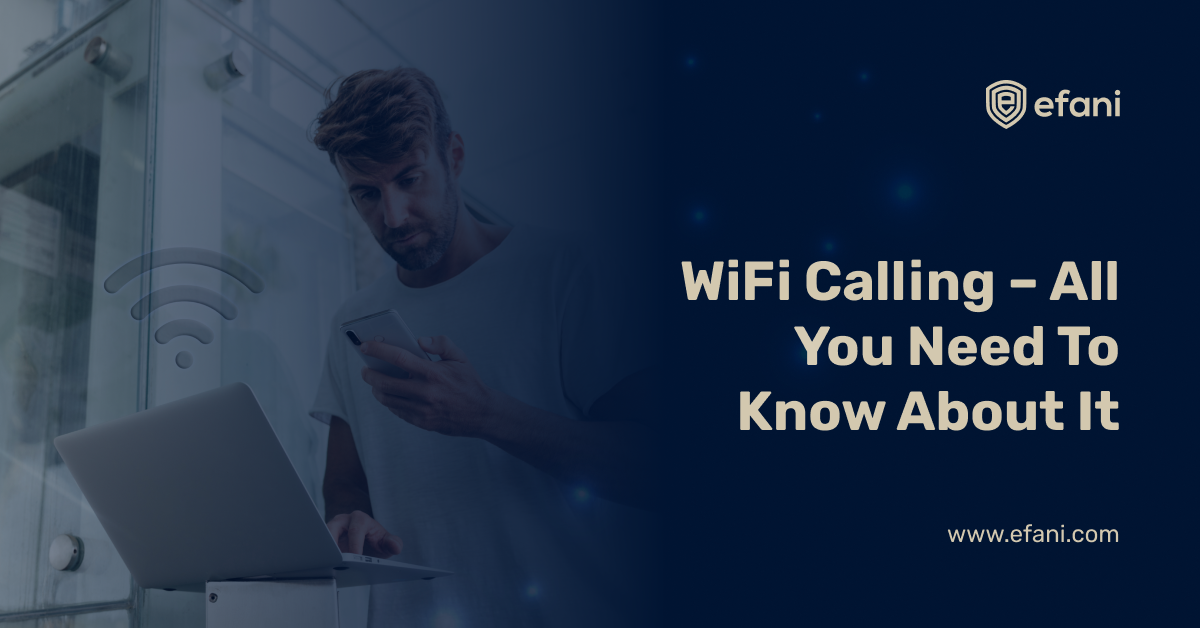
In This Article
Protect Your Calls and Data. Get Efani Now!
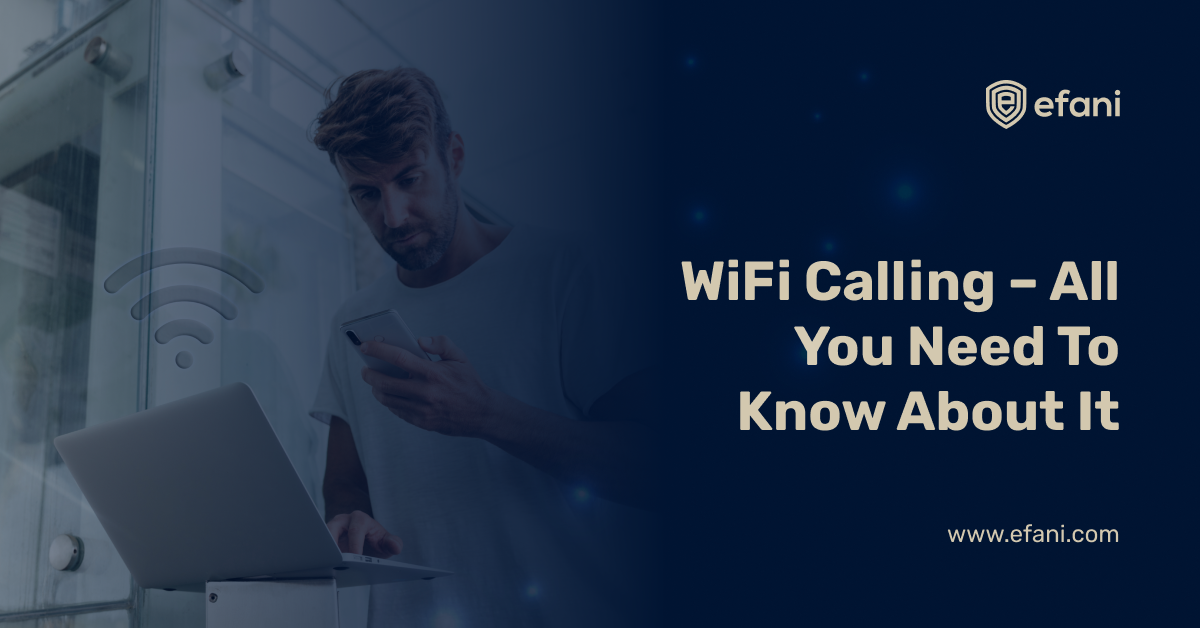
As the name implies, Wi-Fi calling allows your network to place calls over the internet. Yes, you heard it right! We all spend time within signal-blocked locations, or where voice service is unavailable or weak, then only Wi-Fi calling and texting can save our day.
It's clear that Wi-Fi calling option replaces spotty cellular signal issues, but this isn't where it ends – there is much more to it.
What is Wi-Fi calling?
Like your regular (traditional) calling, Wi-Fi (audio and video) calls don't rely on your carrier network. Instead, your carrier routes the option to call using a "reliable" internet/Wi-Fi network. The algorithms are simple, i.e. while calling, your phone opts for the best networks (based on the strongest Wi-Fi signal in the room), and boom, you hear the calling tune.
What does it cost?
It is not charged at all on compatible devices. Wi-Fi calls to US numbers are at no additional cost (FREE), even while travelling worldwide. Carriers, therefore, found this substitute for threatening their income; thus, they treat your Wi-Fi calling just like a regular SIM-enabled call (in the US). This implies that, whatever fees and rates apply to your conventional calling, a similar case will apply to Wi-Fi calls, which include monthly allotment on an unlimited plan.
Using it as an international calling is better because there's typically no overseas charge or roaming for sending texts or making calls to your valued ones. Numerous carrier calling plans available allows free calling to Mexico and Canada. You will still be charged an international rate for placing an international call while using your smartphone. Please note that Wi-Fi calling is not yet supported in some countries like China, Singapore, Australia, Cuba, and India.
How to make a Wi-Fi call?
Let's learn about the prerequisites before. Previously, we've learnt the service region of this excellent service and cost scope. However, you'd still require some "stuff" here:
- Compatible devices – by this, HD Voice1 is capable when it catches your Wi-Fi signals.
- International long-distance rates.
- How to enable2 or activate Wi-Fi calling on your device? [We will look into this later.]
- FYI, Efani offers Wi-Fi calling plans with sim preventative benefits. It is never too late to take your privacy seriously.
This is where VoLTE (Voice over LTE) technology comes in. This technology comprises a 4G LTE network. Traditional voice networks wouldn't provide natural sounding audio and clear.
To enable Wi-Fi calling on your device on iPhones and Android are listed below:
iPhoneAndroidGrab your phone, and while swishing on your home screen and tap Settings and then PhoneOpen settings, and for connections, You will find an option termed Wi-Fi Calling and enable it. You will see a Wi-Fi calling option thereYou will see a screen pop up to enable it. While you continue, read relevant information under Wi-Fi Calling Important Information. Once you tap it, you will read the information here and then "accept" itWhilst you agree, tap in the emergency address for verification, i.e. 911 address. Enter your 911 address. Once everything is done, keep it ON for Wi-Fi calling. HURRAY!! It's enabled. :)Verify it and then click on done. Here you go!
Roaming process
Note: Devices Roaming On/Off
Device 1: Android
Wi-Fi calls derive from the USA, even when you're outside America.
- Call to American number (except for 411 premium numbers),
- Calls to numbers outside the USA are billed per an international long-distance plan.
From the Home screen, navigate to the Apps icon > (tap on settings) Advanced Calling.
- Since Android varies per manufacturer, you must navigate to settings and more and then advanced calling.
- Samsung devices are straightforward go-to apps>settings>connections.
- Once it is figured out, please click on Wi-Fi calling and tap roaming [for Samsung OS and pie OS you need to choose Mobile Data or Wi-Fi]
You have two options now – choose from your preferred network provider or Wi-Fi; whatever option you choose, tap save, but note that other networks may charge roaming depending on their fee structure.
Device 2: iPhone
Prerequisites:
- Please ensure HD Voice and Wi-Fi calling has been activated,
- Wi-Fi should be turned ON.
- On the Home screen, you need to search for settings and tap on Cellular.
- For e-Sim individuals, opt for the primary or secondary line, then click on step 2
- Tap Wi-Fi calling (and toggle ON),
- You can see the Wi-Fi Roaming switch option to toggle on/off per your preference.
Frequently Asked Questions
How much data does Wi-Fi calling consume?
Generally, audio calling uses 1MB/data; on the other hand, 60 seconds video call consumes 8MB of data on average. Please note that the actual usage depends on the minutes your audio/video calls take and may vary.
How to update an Emergency Address on my device?
For Android – Apps icon > Settings > Advanced Calling;
- Oreo OD, Apps icon > Settings > Network and Internet > Mobile Data > Advanced > Advanced Calling,
- Once you have opted for Wi-Fi calling, you will see an option to Update Current Emergency Address right below where you toggle the Wi-Fi calling option,
- Once the address has been updated, you need to SAVE it.
For iPhone – you need to tap On the Home screen you need to search for settings and tap on Cellular
- For e-Sim individuals, opt for the primary or secondary line, then click on "step 2
- Tap Wi-Fi calling (and toggle ON)
- Okay, since you will find the option to update the emergency address beneath toggling on the Wi-Fi calling, you will need to ensure that it is correct. This means while transmitting the information, the dispatcher gets the information you updated over the Wi-Fi network and will need prompt validation unless it is entered.
- Once you proceed, you need to accept the terms and conditions screen, click on the radio button then continue
- Press the Home button (iPhone 8 and precedent models) OR swipe up on iPhone X, XS, XS Max, or XR.
How much does it cost?
It is not under any cost tag (FREE of charge) if it is for US numbers, irrespective of your location. However, some plans charge it within your existing plan as an opportunity cost of switching. Please note that 411 and other premium calls are not part of the "free charge". International calling while in the US or International Long Distance terms are used interchangeably, which means billing applied to international Wi-Fi calling. If you already have an international rate plan, you will be billed following those terms.
What will be the impact on Wi-Fi calling if I keep changing locations?
You need to keep an updated address register whenever moving. If you call 911 outside your registered address zone, Wi-Fi calling will use your registered or (approved or) updated address (refer to iPhone FAQ 2 for better understanding).
Can I call 911 outside the US?
No, you cannot Wi-Fi call 911 outside the US. You will need to observe and reach out to local emergency services.
Will 911 use my registered address?
Yes, they will. 911 calls will use local service first even if your device is on Airplane mode or switched off. The registered address will be routed when there's no service and the user has enabled Wi-Fi calling.
What are the demerits of Wi-Fi calling 911?
If there is no registered address, the call will be routed to an emergency service provider who is in closer proximity. ISP will be under outage if they call 911 or may face congestion, leading to poor call quality.
Conclusion
Google Fi (formerly known as Project Fi), WhatsApp, Viber or Skype, all these mediums serve as Wi-Fi calling as they catch Wi-Fi to make calls. The carrier technology and Wi-Fi calling go hand-in-hand. The point is that the recent Distributed DOS attack would mean stringent action plans to combat rising cyber threats.
Despite all, read T&Cs thoroughly before agreeing and potential charges on your way.
Want Guaranteed Protection Against SIM Swap? Reach Out to Us.
SIM Swap Protection
Get our SAFE plan for guaranteed SIM swap protection.
SIM Swap Protection
Get our SAFE plan for guaranteed SIM swap protection.







