SIM/eSIM Setup Guide for Windows and Mac

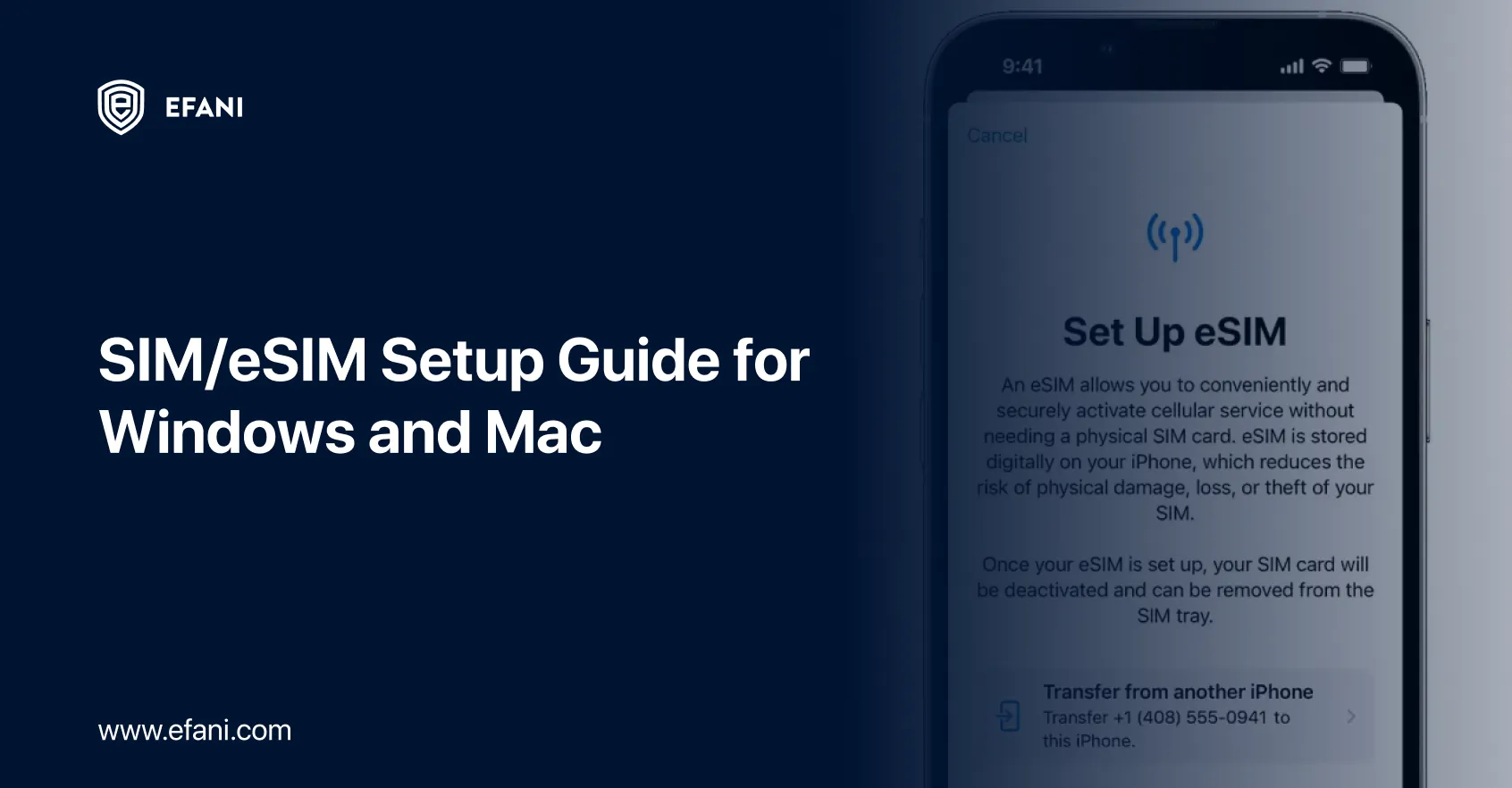
In This Article
Protect Your Calls and Data. Get Efani Now!
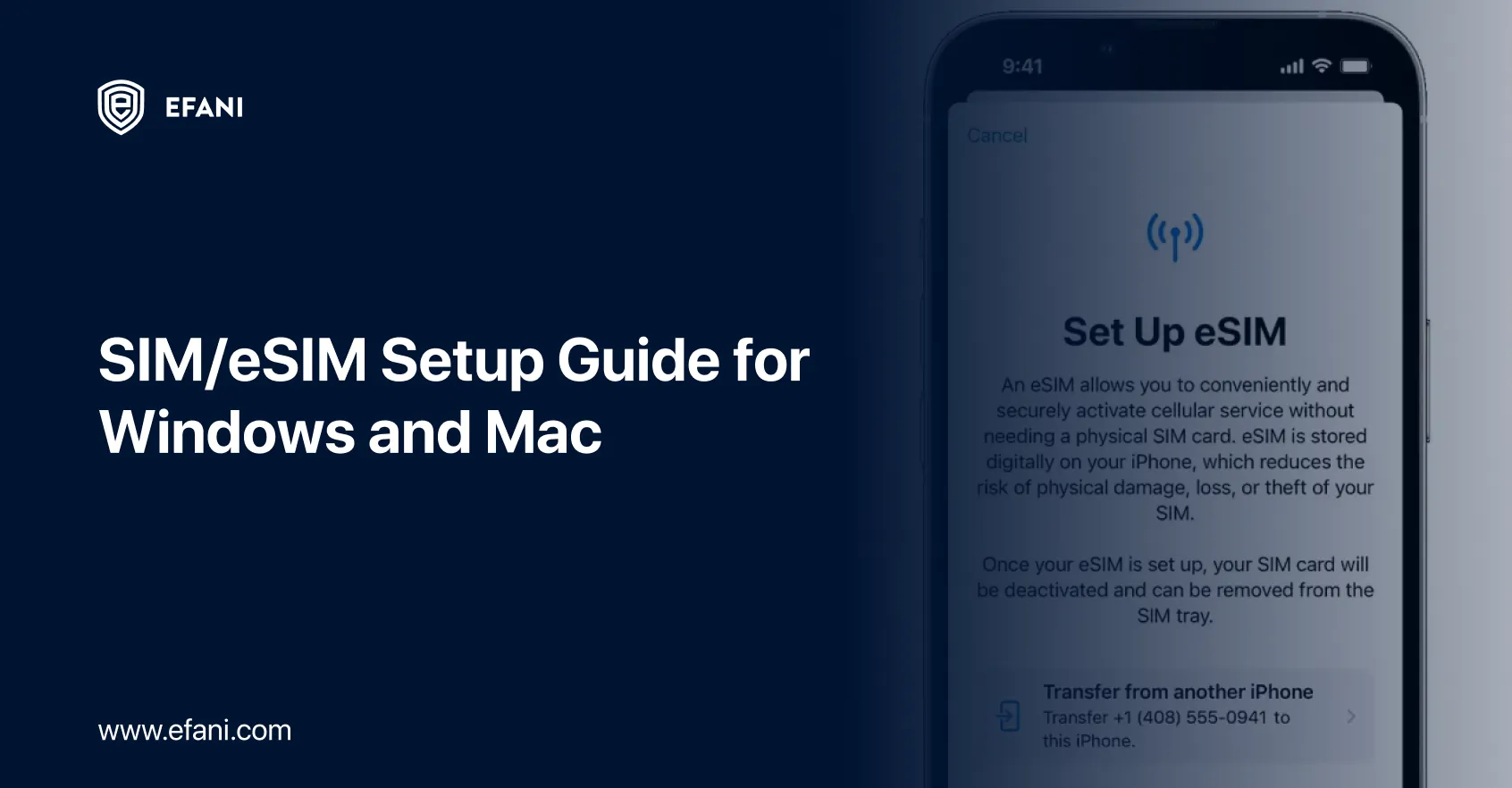
Introduction
SIM cards are becoming essential to our everyday lives in our linked society. They are used to make calls, send texts, and access the internet on smartphones, tablets, smartwatches, and other connected gadgets. The introduction of eSIM has made configuring these devices even more straightforward by doing away with the requirement for actual SIM cards. However, configuring SIM and eSIM cards can be difficult and complex, especially for Windows and Mac users. For this reason, I have created this comprehensive guide to assist you in mastering the SIM/eSIM setup process on your Mac or Windows computer. This tutorial will walk you through every procedure step, from setting up and activating your cards to comprehending the fundamentals of SIM and eSIM technologies, ensuring a seamless experience. Let's explore the realm of SIM and eSIM configuration and gain expertise!
SIM Swap Protection
Get our SAFE plan for guaranteed SIM swap protection.
What is SIM and eSIM Technology?
It is crucial to stay connected in the digital world of today. Understanding SIM and eSIM technology is essential for flawless communication, regardless of whether you use Windows or Mac. Mobile network credentials have traditionally been stored in a physical card using the Subscriber Identity Module, or SIM. Conversely, eSIM, or embedded SIM, is a ground-breaking technology that does away with the requirement for a physical SIM card. Instead, it is integrated directly into your smartphone, making switching between mobile networks simple.
- There are several benefits to the use of eSIM technology. First, it makes switching carriers hassle-free by eliminating the need to transfer SIM cards physically. It benefits regular travelers, who can quickly switch to a local carrier overseas. Additionally, eSIMs offer a streamlined setup process, eliminating the need to visit a retailer or wait to receive a physical card. You may activate your eSIM and use cellular connectivity with only a few touches.
- It's vital to remember that not all smartphones accept eSIM technology despite its convenience. Ensure your Mac or Windows device is compatible with eSIM technology before starting the setup process. Usually, you may check this in the device settings or by referring to the documentation provided by the manufacturer.
In this in-depth article, I'll walk you through the setup procedure for both eSIM and SIM technologies on Windows and Mac devices. This article will provide you with the information and abilities to quickly grasp SIM and eSIM setup, regardless of your level of IT expertise. Let's embark on this thrilling adventure to realize SIM and eSIM technology's full potential!
Benefits of Using SIM and eSIM on Windows and Mac Devices
There are several advantages to using SIM and eSIM on Windows and Mac computers, which makes it a practical and adaptable connection choice.
- Having numerous phone numbers or Internet plans on a single smartphone is one of the main benefits. Users are restricted to using a single carrier or phone number while using a standard physical SIM card. Instead of physically replacing SIM cards, customers may quickly move between multiple carriers or data plans thanks to eSIM technology. People who regularly travel or need to use separate networks for work and personal purposes may find this helpful.
- The simplicity of activation and setup is another advantage. Users may rapidly set up their smartphone with eSIM by inputting an activation code or scanning a QR code. It removes the need to go to a physical store or to wait for a SIM card to arrive in the mail. Furthermore, eSIM activation may be completed remotely, making the procedure simple and efficient.
- Using eSIM and SIM on Mac and Windows devices also improves security. There is no actual SIM card with eSIM that may be misplaced, stolen, or broken. It gives users peace of mind and lowers the possibility of unwanted access to essential data.
- Moreover, eSIM technology permits smooth communication between many devices. It is simple for users to move their eSIM profile from one compatible device to another, facilitating a seamless switch between them without requiring reconfiguration or data transfers.
Convenience, flexibility, and security are all highlighted by knowing the advantages of utilizing SIM and eSIM on Windows and Mac devices. Users may maximize their connectivity and get the most out of their gadgets by adopting SIM and eSIM features.
How to Set Up a Physical SIM Card on Windows and Mac
Setting up a SIM card on Mac and Windows only takes a few easy steps. Regardless of the device type—laptop, desktop, or hybrid—the accompanying instructions will help you quickly navigate the setup procedure.
- Check for SIM card slot: Ensure your device has a SIM card slot before starting. Most laptops and tablets come with built-in slots. However, desktop PCs could require an additional USB adaptor.
- Insert the SIM card: After locating the slot, carefully slide the SIM card into the assigned opening. Make sure you position it appropriately by following the manufacturer's directions.
- Secure the SIM card: A latch or a tray may be required, depending on your device, to secure the SIM card. Ensure the SIM card is firmly placed by carefully closing the clasp or pushing the tray back.
- Install the necessary drivers: Generally, the operating systems for Mac and Windows will recognize the SIM card and install the necessary drivers automatically. You might have to manually install the drivers supplied by the manufacturer of your device, though, if this doesn't work.
- Configure the SIM card settings: After installing the drivers, you must adjust the SIM card settings. Navigate to both Mac and Windows computers' network settings or preferences menu. To configure the required network connection and access points, locate the SIM card area and adhere to the on-screen directions.
- Test your SIM card: It's crucial to make sure your SIM card is operating correctly after finishing the setup procedure. To ensure your SIM card functions as intended, check for network access, do a test call, or surf the internet.
Following these instructions, you can quickly configure an actual SIM card on your Windows or Mac computer. Remember to check the manufacturer's website or the user manual that came with your device for model-specific instructions. You'll be able to take advantage of the benefits of seamless connectivity as soon as your SIM card is correctly set up.
SIM Swap Protection
Get our SAFE plan for guaranteed SIM swap protection.
Tips for Managing Multiple SIM/eSIM Profiles on Windows and Mac
Although managing several SIM/eSIM profiles on Mac and Windows may seem complicated, you can quickly become an expert with the correct methods and advice. Here are some valuable recommendations to make things go more smoothly and guarantee a positive experience.
- Organize your profiles: To begin, organize your eSIM and SIM cards according to your requirements. Sort and classify each profile according to its professional, personal, or travel-related purpose. It will be simpler to switch between them as needed as a result.
- Utilize built-in tools: Built-in tools are available for both Mac and Windows to manage SIM/eSIM profiles. On Windows, you may add, delete, or switch between profiles using the Cellular settings found in the Network & Internet area. To add a new profile on a Mac, navigate to the Network Preferences and select the "+" button.
- Assign default profiles: Designate a default profile for every category, such as work or personal. In this manner, you may save time and effort since your device will automatically utilize the default profile allocated whenever you connect to a network.
- Customize network preferences: Use the settings that may be altered for every profile. Change things like roaming options, preferred networks, and data use limitations to maximize your connectivity.
- Use third-party software: If you need more sophisticated functionality, consider utilizing third-party software, especially for controlling SIM/eSIM profiles. These solutions frequently offer features like network speed measurement, automatic profile switching, and data use tracking.
- Back up your profiles: To prevent any loss of settings or data, it's a good idea to back up your SIM/eSIM profiles periodically. Mac and Windows include export and import options for profiles, so you may move them to a different device or restore them if necessary.
Using these recommendations, you may efficiently handle several SIM/eSIM profiles on your Windows or Mac computer. You'll control your connectivity choices with a well-organized system and the appropriate tools, guaranteeing a smooth experience across all networks and use circumstances.
Conclusion
In conclusion, you may significantly improve your connectivity and simplify your device administration by learning to set up SIM/eSIM for Windows and Mac users. Knowing the ins and outs of SIM and eSIM setup, whether you're a regular traveler or just seeking a more practical and effective approach to managing your mobile connectivity, is essential.
- I've covered the fundamentals of SIM and eSIM technologies, talked about the advantages and disadvantages of each, and given step-by-step directions for configuring and maintaining your SIM and eSIM cards on Windows and Mac devices in this comprehensive tutorial.
- The freedom and convenience that SIM and eSIM technology offer may be fully utilized by adhering to the strategies and recommendations provided in this handbook. You'll stay connected no matter where you travel, with the ability to easily manage several profiles on a single device and move between mobile networks.
- Always remember to get exact instructions and compatibility information from the maker of your device and your mobile carrier. Since the world of SIM and eSIM technologies constantly changes, education and current are essential to a successful setup procedure.
In summary, learning to set up SIM/eSIM on a Windows or Mac computer is an investment in your mobile device management and connectivity. You'll be able to maximize your SIM and eSIM capabilities with the information and talents you get from this book, which will improve your convenience and productivity in today's digital environment.
I hope you found our comprehensive guide on setting up SIM/eSIM for Windows and Mac users to be both valuable and educational. It can be challenging to set up your SIM or eSIM, but with the detailed instructions in this blog article, you'll be able to do it quickly and easily. I can help you regardless of whether you use a Mac or Windows computer. You may now use your SIM or eSIM smoothly and hassle-free. We appreciate your reading, and please don't hesitate to get in touch if you need help or have any further questions.







